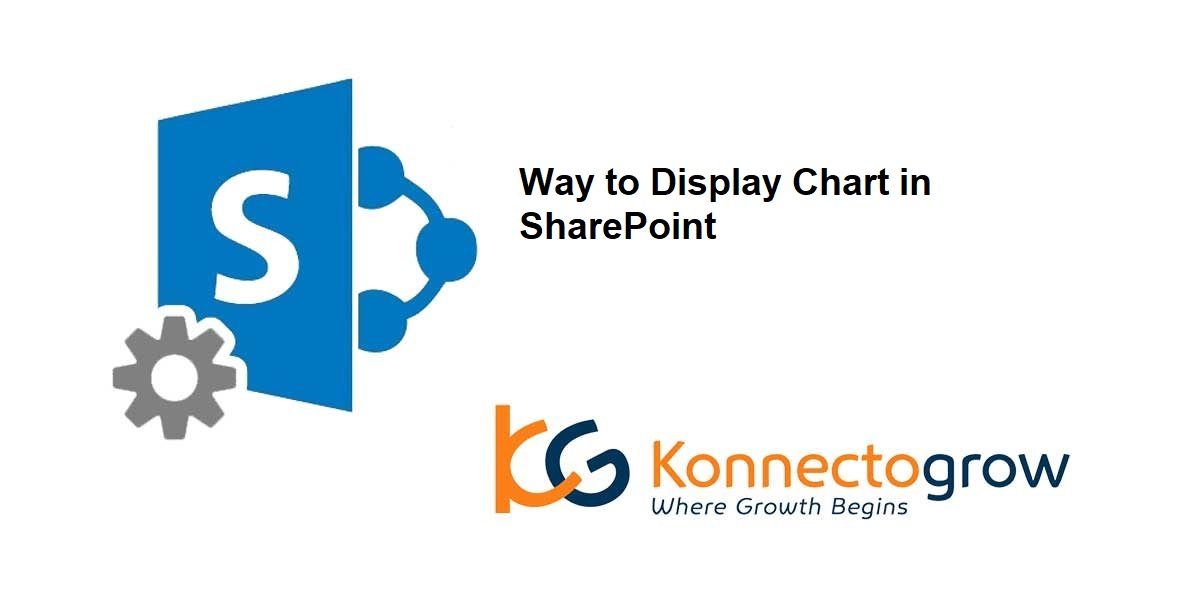
Ways to display chart in SharePoint
As we know adding some visual charts and graphs spice up your SharePoint Page.
There are many ways to displays chart in SharePoint as below:
-
QUICK CHART WEB PART
-
FILE VIEWER WEB PART
-
Embed Power BI Report
-
EMBED CODE WEB PART
But I am going to cover only Quick Chart Web Part in this article and other ways I will cover in subsequent blogs.
Please make note that all methods apply to SharePoint modern pages. There are a few ways to embed the same on Classic wiki pages as well, but they are all cumbersome, and very time consuming to set up. You should not be using classic pages anymore if you are in SharePoint Online/Office 365. Konnectogrow will provide you the best digital marketing services in Pune and Noida, we also provide web development services, app development services, and graphic designing services in Pune you can grab the services to increase your business. Microsoft SharePoint designer 2013 training is available at Konnectogrow Pune, we can give you the best SharePoint developer training with the handling of the live project. As well as we also provide Sharepoint services and the best SharePoint consulting services in Pune. Our SharePoint designer has uploaded the SharePoint image to make you understand what is SharePoint? You can grab all services from Konnectogrow Pune.
QUICK CHART WEB PART
- Edit the modern page where you want to add the to display the chart
- From the web parts list, choose Quick Chart

3.It will add a blank chart area to the screen

4.At Web Part settings panel on the right, you can specify the type of chart you want to build (Column Chart or Pie Chart). You can also specify whether you will be building the chart yourself entering data or getting the data from the SharePoint list.

5. Build a custom list with your data.
6.Here is a SharePoint custom list I built based on my Excel document

7.In the Quick Chart Web Part properties screen, choose Get data from a SharePoint list on this site. Then select the list where data resides (Quarterly Sales in my case). You then need to specify the columns where data resides, sort order, as well as labels for the axis.

8. The chart will be displayed as below

Konnectogrow will provide you the best digital marketing services in Pune and Noida, we also provide web development services, app development services, and graphic designing services in Pune you can grab the services to increase your business. Microsoft SharePoint designer 2013 training is available at Konnectogrow Pune, we can give you the best SharePoint developer training with the handling of the live project. As well as we also provide Sharepoint services and the best SharePoint consulting services in Pune. Our SharePoint designer has uploaded the SharePoint image to make you understand what is SharePoint? You can grab all services from Konnectogrow Pune.
Tags In
Related Posts
2 Comments
Leave a Reply Cancel reply
Newsletter
Categories
- Business Intelligence (1)
- Digital Marketing (20)
- E-Commerce (1)
- Entrepreneur (5)
- Graphics Design (1)
- LinkedIn (1)
- Mobile Apps (3)
- SharePoint (21)
- Tips & tricks (5)
- Views (9)





[…] is another way to display the chart in SharePoint. As in the previous blog we have mentioned another way to do […]
The Modern chart web parts are very limited and don’t support aggregation or filtering. PowerBI does all of this but it is an extreme solution. Here’s an alternative: